This article answers following queries:
ü What is System log? How it will be useful?
ü How to check system log in SAP?
ü How to check all remote systems log in SAP?
---------------------------------------------------------------------
System Log:
In an SAP system, for every important action system log will get updated. So, in case of any issues with the system, basis administrators need to check the system log first to identify any errors or warnings.
Many times, we can resolve system issues by checking the system log and searching for relevant notes in the market place using keywords found in the system & applying them.
In case of issues like update failure, lock table overflow, spool overflow, operating system issues, network issues, table space full issues and other database issues system log will get updated with the error message and the relevant time stamp. By using this timestamp and error message, basis administrator can identify the cause for the issue and can fix the issue.
Based on the issue and the time stamp in system log, in many cases, you can find out relevant ABAP runtime dumps in ST22 (which provides much more detail about the issue) and the issue can be tackled accordingly.
How to check System Log?
System log can be checked using SM21 transaction code. Login to SAP system and goto SM21 which results in the similar screen as below:
As shown in the above screen, we can mention From date/time and To date/time and we can view system log based on problem classes.
As shown in the above screen there are 3 problem classes
ü Problems Only
ü Problems and warnings
ü All message
Based on the requirement, any one of the above problem classes can be selected.
By default, User text box is left empty. It means it displays system log related to all the users. In case you would like to view system log of any specific user, you can mention the user id there.
After providing these input selections, to view the system log of the application server on which you have logged on, please click “Reread system log” pushbutton (which was highlighted in red). It displays similar screen as below:
As shown in the above screen, in the system log you can view following information:
§ Time Stamp
§ Type of work process
§ System Number
§ Client Number
§ User id (who executed the transaction)
§ Tcode executed
§ Priority
§ Text related to the issue
Based on al l the above details, basis administrator can figure out the issue. In most cases, if additional details are required related to dumps, they can check in ST22 transaction.
How to check All remote system logs?
Please note the above process of checking system log is for only one application server (i.e. dialog instance) in which we have logged in.
If your sap system is a distributed system comprising of many instances/application servers, it would be difficult to log in to every instance separately and checking system log. To overcome this, SAP has provided an option of checking all remote system logs (i.e. logs of all instances of an SAP system) in SM21. So, using this by logging into any instance of an SAP system, logs of all other remote instances can be checked. By default, this option is not enabled.
To view “All remote system logs”, navigate as shown in below figure in transaction code SM21
After choosing “All remote system logs” option as above, pls provide selection criteria and click on Reread system log pushbutton to view logs of all instances of an SAP system as shown below



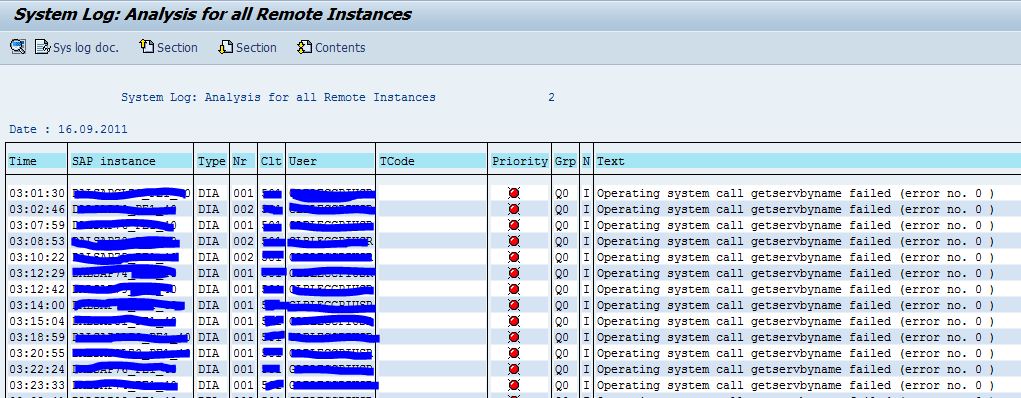







0 comments:
Post a Comment