Zebra Plastic Card Printers.
Zebra Plastic Card Printers come in a variety of styles and price ranges, including single-sided printers, dual sided printers, and security printers
Healthy Solutions for Healthcare.
The healthcare industry benefits from barcoding. Barcoding enhances patient safety and operational efficiency.
Seagull Scientific Products
Seagull Scientific BarTender is an industry-leading label design and barcode software. Seagull Scientific also develops true Windows printer drivers for bar code and thermal printers.
MC 9190G
The Ability To Satisfy Your Company Software Requirements.
Wireless Broadband
The unrivalled Motorola portfolio of Point-to-Point (PTP), Point-to-Multipoint (PMP), and Mesh Wide Area Network (MWAN), WLAN and VoWLAN solutions make governments, enterprises, and service providers more agile by helping them deploy voice, video, and data applications right where they need them.
Saturday, 4 January 2014
Friday, 30 August 2013
Introducing Motorola's new Linear Imager - the LI2208
- Key features and benefits:
- Excellent 1D scanning performance
- Captures all 1D barcodes on any surface, including mobile phone displays
- Industry-leading working range
- International keyboard support
- Compatible with 123Scan2 and Scanner Management Service.
Find out more about the LI2208 +
For a limited time there is special pricing on the LI2208
Thursday, 4 October 2012
NEW: Cost-Saving Bluetooth Barcode-Scanner App
Wireless Barcode-Scanner
TEC-IT is proud to publish a new Android app named Wireless Barcode Scanner. It is used as simple and cost-saving alternative to handheld Bluetooth barcode scanners. |
| Scanned bar-codes are sent via Bluetooth to the connected PC |
Additional software is not required. The scanned bar codes are available immediately via a virtual serial port (COM or RS232 port) on your computer using standard tools.
Features
- Wireless Barcode Scanner is extremely easy to setup and use. Just pair your computer with your Android and scan bar-codes remotely. That's it.
- The app detects and decodes common linear and 2D bar-codes fast and reliable.
- Wireless Barcode Scanner is able to scan bar-codes in single-shot or batch mode. In single-shot mode barcodes are scanned one by one, in batch-mode the app scans barcodes automatically until interrupted by the user.
- No data loss! The app logs all scanned barcodes locally on the device for later (re-)sending.
- The Bluetooth connection state or failed bar-code scans are signaled to the user immediately.
- Wireless Barcode Scanner works as Bluetooth Master (supporting SPP - Serial Port Profile). Once paired with the computer, the barcode data can be read with standard software tools from a so-called virtual serial port (RS232 or COM-port).
- The app is available for enterprise licensing (no Google Play account required). Contact TEC-IT for details.
- Last but not least, Wireless Barcode Scanner supports adjustable barcode prefixes, barcode suffixes and decoder character sets.
User Manual
In order to use your Android as Bluetooth barcode scanner you need to perform the steps listed below. This guide is valid for PC users, a short manual for Mac users is available in the Help menu of the app itself.- On your Android: Activate Bluetooth
- Make your Android discoverable so it's visible to all nearby Bluetooth devices (see Android Settings)
- Start Wireless Barcode Scanner
- On your PC: Click Add a device (see Control Panel)
- Wait a few seconds until your Android was discovered by the PC
- Follow the instructions to pair the devices
- To find out the assigned COM port number right click on the device in Devices and Printers, select Properties, switch to the Services tab and look for an entry named Serial port (SPP) BlueScanner
- Use your preferred program to capture the serial data, TEC-IT recommends the keyboard wedge software TWedge for professional data collection tasks.
Download
 |
| QR-Code Scanning |
Feedback
TEC-IT appreciates product feedback and enhancement requests from users. Please contact us via email or comment this blog post.Tuesday, 24 April 2012
How to use Microvision ROV Bluetooth Barcode Scanner
By default the ROV scanner (in our case a MS2200-BT) buffers all scanned bar codes internally. The receiver (e.g. your PC or smartphone) is required to confirm each received bar code to delete it from the ROV's memory. If such a confirmation is missing the ROV scanner sends the same bar code over and over.
The ROV scanner appends a 4 digit serialization number to each scanned bar-code. This serialization number is sent (along with the barcode data) to the receiver. The receiving device is required to acknowledge the bar-code by sending back the serialization number along with an appended ACK character (hex 06) to the ROV scanner.
Now let's demonstrate how to configure TEC-IT's software wedge TWedge to work with a Microvision ROV scanner.
Use a Microvision ROV Scanner With TWedge
TWedge is a software solution for reading data from RS232, USB (via virtual serial ports), TCP/IP and Bluetooth devices. The built-in scripting capabilities enable you to process the received data (e.g. send the data to any application by simulating keystrokes) or to implement the confirmation scenario outlined above.Use this JavaScript snippet for the OnData section in the script editor of TWedge (you may also download the TWI).
TWedge OnData Script for Microvision ROV MS2200-BT
//
// The serialization number are represented by the last four digits of the bar code.
Give it a try!
Download and check out the software wedge TWedge for free. The finished configuration file (TWI file) for this blog post is available here.Comments and suggestions regarding this article are welcome. Please feel free to contact us via MSN or email if you are facing any problems.
Update
The post How to use a Microvision ROV bar-code scanner with Android explains how to configure the scanner to work without serial numbers, buffering or special protocol requirements.About TEC-IT
 |
| WWW.TEC-IT.COM |
All trademarks are the property of their respective owners.
Tuesday, 11 January 2011
BluePiano: A New Android Bluetooth Input Method
 |
| BluePiano Bluetooth Input Method for Android |
This new input method provides a Bluetooth-enabled soft-keyboard. This soft-keyboard captures Bluetooth data and forwards the received data to input fields of arbitrary apps. The data appears as entered by the user (watch the video on YouTube).
BluePiano is typically used for barcode scanning with external Bluetooth barcode-scanners or for generic data acquisition tasks (e.g. to capture raw external GPS or medical device data). English, German, French, Russian and Swedish keyboard layouts are available.
BluePiano is easy to use and provides you with connectivity feedback in the notification bar. For backup purposes BluePiano is also able to scan barcodes using camera barcode scanners (using the built-in or an external camera scanner app).
BluePiano works with all Bluetooth SPP devices (Bluetooth devices supporting the Serial Port Profile, RFCOMM). Special Android-enabled bar code scanners are NOT required. HID devices are not supported.
Video Tutorial
Installation
Download and install BluePiano from Android Market (see market://search?q=pname:com.tecit.android.bluepiano.demo). After installation a wizard guides you through the following steps: |
| BluePiano Logo |
- Activate Bluetooth
See also: Android Settings – Wireless & networks. - Discover your Bluetooth device
Please note that the Bluetooth device must be “discoverable”. See also: Android Settings – Wireless & networks – Bluetooth settings. - Pair your handset with your Bluetooth device.
You need to enter the pairing PIN on your handset. See also: Android Settings – Wireless & networks – Bluetooth settings. - Adjust the Bluetooth device as input device for BluePiano.
All data received from this input device will be transformed and treated like any other manual input. You may also long tap the ?123 key on the BluePiano keyboard and then invoke Bluetooth Device Manager. - Enable the input method BluePiano
In order to use the new soft-keyboard you need to enable it in Android Settings. Confirm the security question. See also Android Settings -- Language & keyboard. - Activate the input method
Do this by long-tapping on any text field of any app. In the upcoming menu select Input Method and check the BluePiano input method. Use the same method to activate your default keyboard again. - Finished!
Now read a barcode with the external Bluetooth device (e.g. barcode scanner). As soon as the data is received by BluePiano it is entered into the current edit field. As an alternative you may press the barcode key on the BluePiano keyboard: The built-in camera scanner is invoked, the barcode is decoded and the data is entered automatically into the active edit field.
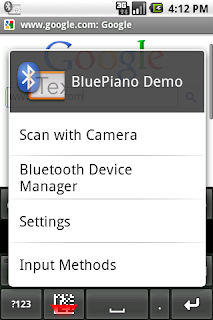 BluePiano Settings - Manual
BluePiano Settings - Manual
Configure BluePiano using the installed wizard or navigate to Android Settings -- Language & keyboard and then select BluePiano.As an alternative you may long-press on the ?123 key of the BluePiano keyboard. In the upcoming option menu select the required function.
Keyboard Options
 |
| BluePiano Settings |
- Data Prefix
Use the placeholders ${ENTER},${TAB}, ${BACKSPACE}, ${DOWN},${UP}, ${LEFT} and ${RIGHT} to control the cursor or input focus before the captured data is inserted into the input field of the current app. The placeholders specified above can be abbreviated with${E}, ${T}, ${B}, ${D}, ${U}, ${L} and ${R}. A multiplier specified immediately after the placeholder (e.g. ${E5}) instructs BluePiano to simulate the specified key n times (5 times the Enter key in this example). - Data Suffix
Use the same placeholders as above to control the cursor or input focus after captured data was inserted into the input field of the current app. - Camera Scanner
The default setting “Internal Scanner” reads bar-codes using the camera bar-code scanner integrated into BluePiano. If you prefer to select the camera scanner to be used each time, select Always ask. If a specific app is selected, the software always uses exactly this camera scanner app without asking. - Search Key Function
This entry specifies the action when the hardware search key is pressed (this key is usually marked with a magnifier symbol, it is also available on the hardware keyboard): Invoke Camera Scanner opens the camera scanner when this key is pressed (you do not need to activate the soft-keyboard beforehand). In this case the search key acts as hot-key for barcode scanning.
Choose Do nothing if you do not want to change the default behavior of the standard search key.
Bluetooth Options
 |
| BluePiano Settings Part 2 |
- Manage Device
Use this function to adjusted the Bluetooth input device. Keep in mind that the device must be paired before it can be used. See also: Android Settings – Wireless & networks – Bluetooth settings. This function is only enabled if the Bluetooth connection is not suspended. - Suspend Connection
Temporarily disable BluePiano Bluetooth connectivity. - Suspend Timeout
If a Bluetooth device is unavailable for more than the specified number of seconds (e.g. out of range or switched off) it will be suspended. If a device is suspended you can’t capture Bluetooth data with BluePiano. A notification is displayed and you need to re-activate the device manually. The default timeout is 120 seconds (2 minutes). - Vibrate on Error
If activated, your handset vibrates in case of Bluetooth or connection errors. - Disaster Recovery
Some handset models are using buggy Bluetooth stacks (firmware with Bluetooth SPP errors). This SPP bug makes it impossible to connect to a Bluetooth SPP device. If you experience this problem we recommend rebooting your phone, to restart Bluetooth manually or to instruct BluePiano to restart the Bluetooth service automatically. Please note that until now no reliable solution to this problem is available.
General Options
- User Manual
Link to this blog-post. - YouTube videos
Link to TEC-IT’s YouTube channel. - License Check
Checks and displays your current license for BluePiano. - About
Displays copyright and credits for 3rd party software.
Feedback Please!
Feedback and feature requests are highly welcome. Just contact TEC-IT.Wednesday, 1 September 2010
Barcode Scanner Keyboard for Android
Type Or Scan Barcode Keyboard
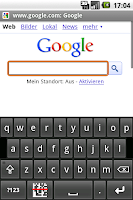 Barcode Keyboard - +TEC-IT's new soft-keyboard for Android offers integrated camera scanner support. Using this keyboard you are able to scan barcodes directly into any app, application switching or copy/paste is no longer required.
Barcode Keyboard - +TEC-IT's new soft-keyboard for Android offers integrated camera scanner support. Using this keyboard you are able to scan barcodes directly into any app, application switching or copy/paste is no longer required.After the application was installed, this Barcode Keyboard can be activated in Android Settings -- Language / keyboard.
Once activated you are still able to key-in text manually using the hardware or software-keyboard of your Droid. But whenever you need to enter the data of a barcode (e.g. an EAN or UPC product code, a QR-Code, ...) just press the barcode key or long press the num/alpha modifier. A camera scanner app (choose between the built-in or an external scanner) is opened, the barcode is decoded and the Barcode Keyboard enters the barcode data automatically into the current input field. No manual typing is required.
User Manual
NEW: A complete and updated user manual in German and English is available on TEC-IT's web site!Enable Barcode Keyboard
After installing Barcode Keyboard from Android Market (Market link: market://search?q=pname:com.tecit.android.barcodekbd.demo) you need to enable the keyboard on your Droid (the keyboard must be activated too, see below!):- Navigate to Android Settings -- Language / keyboard
- Check Barcode Keyboard and confirm the security warning
Barcode Keyboard Settings
- Data Prefix
Using the placeholders ${ENTER}, ${TAB}, ${BACKSPACE}, ${DOWN}, ${UP}, ${LEFT} and ${RIGHT} you can control the cursor or input focus before the barcode data is inserted into the input field of the current app. - Data Suffix
Use the same placeholders as above to control the cursor or input focus after the barcode data is inserted into the input field of the current app. - Camera Scanner
If you prefer to select the camera scanner to be used each time, select Always ask. If a specific app is selected, the software always uses exactly this camera scanner app without asking. - Search Key Function
This entry specifies the action when the hardware search key is pressed (this key is usually marked with a magnifier symbol, it is also available on the hardware keyboard of a Motorola Droid/Milestone or Google G1): Scan Barcode Now immediately opens the camera scanner when this key is pressed (you do not need to activate the soft-keyboard beforehand). In this case the search key acts as hotkey for barcode scanning.
Choose Do Nothing if you do not want to change the default behaviour of the standard search key.
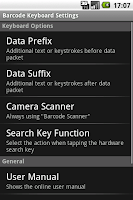
- Open some app which uses a text input field (e.g. Gmail, then Compose a new email).
- Long-tap in some input field like To
- A menu opens, select Input method
- Choose Camera Keyboard
90 Seconds Video Demonstration
Update Available (V1.4 - October 2012)
In addition to numerous other improvements the updated version of the bar code keyboard supports the following keyboard layouts (The layout of the barcode keyboard is automatically adjusted to the system settings):- English
- German
- French
- Russian
- Spanish - new
- Swedish
Your Feedback Please!
Feedback and feature requests are highly welcome. Just contact TEC-IT.
P.S.: +TEC-IT offers also another Android App named GetBlue. This app provides automated data collection and data entry for all apps. Connects to TCP RFID and Bluetooth SPP barcode scanners!
Monday, 23 August 2010
Video: Android Bluetooth SPP Connectivity for All Apps
You will learn how to configure GetBlue in order to be used as Bluetooth software wedge. The Bluetooth barcode scanner must be paired with your Android handset, then it is adjusted as input device for GetBlue. As data-sink (the target application for the scanned data) the GetBlue Keyboard is selected. Using this configuration it is possible to inject captured barcode scanner data as virtual user input into each application.
See for yourself:
GetBlue acts as "middleware" between hardware and apps. Thus, each (legacy) Bluetooth bar code scanner supporting the serial port profile can be used.
The video quality is satisfying - but far away from perfect. We will produce a HD video with sound in the near future. In the meantime we are awaiting your video comments!
Many thanks!
Video: How to use Bluetooth Barcode Scanners with Android
Saturday, 5 June 2010
Automated Data Acquisition for Android - Update
GetBlue captures device data and saves this data directly to a local file, to a Google Spreadsheet or forwards it to adjustable HTTP/TCP data logging servers. Bi-directional communication is supported, server responses as well as manually entered data can be sent to the connected device.
Currently the following devices are supported:
- Any Bluetooth device supporting the Serial Port Profile (SPP, RFCOMM),
- Any TCP/IP device (IP-Address/Port combination),
- And new in this version: any installed camera barcode scanner (e.g. the ZXing camera barcode scanner, cyrket market information)
Android owners are using GetBlue for a variety of functions:
- Testing app for serial Bluetooth devices
- Automated data collection
- Simple TCP debugger
- Bluetooth tester for Android 1.5/1.6 or higher
Monday, 12 October 2009
Bluetooth Wedge Software

Want to capture data from Bluetooth devices? Then consider the software wegde TWedge. The latest version of TWedge supports direct Bluetooth connections - without virtual COM ports!
Just select the Bluetooth device of interest in the Interface dialog or enter the Bluetooth address directly (see screenshot). The software wedge TWedge connects to the device automatically and captures all data reliable.
What is the great advantage of direct Bluetooth support? The answer is easy - interrupted Bluetooth connections (e.g. because your bar code scanner is out of range) will be reconnected automatically.
Check out the new version TWedge V2.2: Download the Bluetooth Software Wedge.
Friday, 11 January 2008
Lego barcode scanner
Thursday, 8 November 2007
Barcode Madness!
Tuesday, 5 June 2007
barcodes & cell phones








