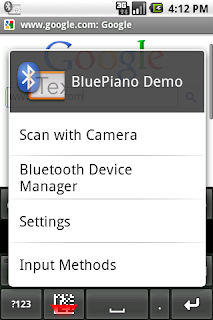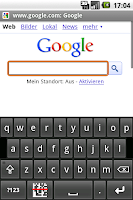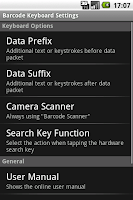New Version!
As of today the new version of GetBlue, an Android app for automated data aquisition, is available.GetBlue collects device data in the background and forwards captured data to adjustable destinations. The following devices and interfaces are supported in V2.8:

- Bluetooth SPP (server and client mode),
- TCP/IP sockets (server and client mode),
- HTTP,
- 3rd party camera scanners like the app Barcode Scanner from ZXing
- adjustable target devices or target applications (PCs with Microsoft Windows, MAC computers, Google Docs spreadsheets, other Bluetooth devices, web applications, ...),
- files on the SD card,
- or injected into 3rd party applications (software wedge mode).
Highlights of the new Version:
- Bluetooth server support
Previous GetBlue versions worked exclusively in Bluetooth client mode. Client mode is required to connect to other Bluetooth servers like a Bluetooth barcode scanner. The new Bluetooth server mode can now be used for establishing PC connections: Data captured or scanned with the Android device can automatically sent to a PC for further processing. Server mode is supported for TCP/IP connections as well. - Licensing without Android Market
For users without access to Android Market or for bulk-licensing requirements GetBlue can now be licensed by manually installing license certificates. In order to use this feature you need to download GetBlue from tec-it.com and contact TEC-IT for a certificate (price on request). Please note that the version available on Android Market does not support manual licensing. - Transparent Proxy
As mentioned above GetBlue works as transparent proxy between devices and/or protocols. Data from a Bluetooth device can be forwarded via TCP/IP or HTTP. This behavior is freely adjustable by means of data-source and data-sink configuration.
Give it a try!
Download GetBlue from Android market or from TEC-IT.COM. TEC-IT supports this app, in case of questions, problems or feature requests just get in touch with us!About TEC-IT
About TEC-ITTEC-IT Datenverarbeitung GmbH provides high quality software in the areas of automated data acquisition and data collection, bar-coding, barcode extensions for ERP systems, label and form printing and report generator software. TEC-IT products are available for all major platforms, thus customers benefit from complete and versatile software solutions for all possible requirements. The company is located in Austria / Europe and can be reached via www.tec-it.com.
All trademarks are the property of their respective owners.