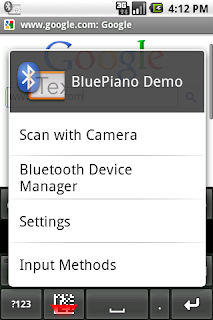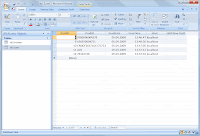Wireless Barcode-Scanner
TEC-IT is proud to publish a new Android app named Wireless Barcode Scanner. It is used as simple and cost-saving alternative to handheld Bluetooth barcode scanners. |
| Scanned bar-codes are sent via Bluetooth to the connected PC |
Additional software is not required. The scanned bar codes are available immediately via a virtual serial port (COM or RS232 port) on your computer using standard tools.
Features
- Wireless Barcode Scanner is extremely easy to setup and use. Just pair your computer with your Android and scan bar-codes remotely. That's it.
- The app detects and decodes common linear and 2D bar-codes fast and reliable.
- Wireless Barcode Scanner is able to scan bar-codes in single-shot or batch mode. In single-shot mode barcodes are scanned one by one, in batch-mode the app scans barcodes automatically until interrupted by the user.
- No data loss! The app logs all scanned barcodes locally on the device for later (re-)sending.
- The Bluetooth connection state or failed bar-code scans are signaled to the user immediately.
- Wireless Barcode Scanner works as Bluetooth Master (supporting SPP - Serial Port Profile). Once paired with the computer, the barcode data can be read with standard software tools from a so-called virtual serial port (RS232 or COM-port).
- The app is available for enterprise licensing (no Google Play account required). Contact TEC-IT for details.
- Last but not least, Wireless Barcode Scanner supports adjustable barcode prefixes, barcode suffixes and decoder character sets.
User Manual
In order to use your Android as Bluetooth barcode scanner you need to perform the steps listed below. This guide is valid for PC users, a short manual for Mac users is available in the Help menu of the app itself.- On your Android: Activate Bluetooth
- Make your Android discoverable so it's visible to all nearby Bluetooth devices (see Android Settings)
- Start Wireless Barcode Scanner
- On your PC: Click Add a device (see Control Panel)
- Wait a few seconds until your Android was discovered by the PC
- Follow the instructions to pair the devices
- To find out the assigned COM port number right click on the device in Devices and Printers, select Properties, switch to the Services tab and look for an entry named Serial port (SPP) BlueScanner
- Use your preferred program to capture the serial data, TEC-IT recommends the keyboard wedge software TWedge for professional data collection tasks.
Download
 |
| QR-Code Scanning |