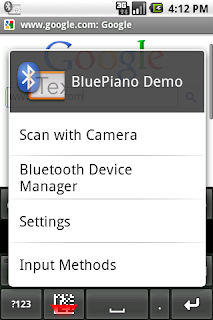by Nate Schubert
It's no secret that the technology in and around the automatic identification industry can sometimes be a bit difficult to digest, but many of us assume the difficulty lies largely in the barcode generation software, components and fonts in terms of integrating into existing applications, using stand-alone and so on. Nobody really thinks you need a degree to understand the hardware side of barcode technology. Or do they..?
There are a lot of different hardware products designed to decode a barcode and while they may all have the same ultimate purpose, barcode scanners do not always function in the same ways and have different benefits.
CCD Barcode Scanners
CCD stands for Charge-coupled device, and CCD scanners use a concentrated light source, like a laser, to electronically scan the barcode symbol and decode it. This type of hardware contains no moving parts and are considered to be more rugged than laser scanners.
CCD Barcode Scanners generally read linear barcode types only and do not have the capability to read postal or two dimensional barcode types like Intelligent Mail, Postnet, Data Matrix, QR Code and others.Some CCD scanners can read the 2D barcode PDF417, but the process is not as smooth as with a barcode imager, which we will talk about in a moment.
Laser Barcode Scanners
Laser Barcode Scanners are similiar in appearance to CCD Scanners, but these are special because they can read barcodes from greater distances which makes laser scanners an ideal choice if scanning barcodes that cannot be easily reached. This type of barcode hardware is often more expensive than a normal CCD scanner, but can read longer and smaller density barcodes as well. Many grocery stores choose laser scanners for their checkout lanes because the laser is especially good at reading barcodes on round cans and flexible packaging. Laser barcode scanners primarily recognize linear barcode types only.
Omni-Directional Barcode Scanners
Omni-directional Barcode Scanners are hands-free devices that sit on a level surface or mount to a wall for continuous scanning of linear barcode types. Unlike Laser and CCD scaners, Omni-directional scanners read in several directions simultaneously, allowing for less accuracy when waving the barcode in front of the scanner. This type of scanner can be found in any number of industries, but people are beginning to use these more and more in self-checkout lines at places like Home Depot and other retail establishments.
Wireless Barcode Scanners
With the emergence of wireless technology in recent years,
Wireless Barcode Scanners have become affordable and popular, especially in scenario's where the barcode cannot be scanned at the computer and thus the scan must occur at some distance from the computer it is interfaced with. Wireless Barcode Scanners can be CCD, Laser, Omni-directional or otherwise. They can scan linear, postal and 2D barcode types if the specific scanner allows it.
Wireless barcode scanners typically communicate anywhere from 30 to 300 feet from the cradle, which is connected to the computer and allows the transfer of data to your computer screen.
Portable Memory Barcode Scanners
Portable Memory Barcode Scanners have a lot in common with wireless options because they are not physically attached to the computer, although Portable Memory Scanners differ from their wireless counterparts because while wireless scanners are not physically connected, they still communicate with the computer where the cradle is connected. With respect to Portable Memory Scanners, there is no attachment to the computer because the scanner does not pass data through to the computer with each scan. Instead, Portable Memory Devices store scanned data, and some even allow data to be added manually before or after a scan. Once your scanning project is complete, the Portable Memory Scanner will transfer the data via USB connection to your computer in a file like .csv or .txt. These are especially good during inventory counts in a large warehouse, field work or checking attendees in and out of events.
There are plenty other types of scanners in addition to those summarized above such as
Barcode Wands,
RFID Readers,
Magnetic Stripe Readers and others, but these are specialized scanning items that are pretty unique and thus aren't generally as confusing.
It's important to know which type of scanner will provide the greatest benefit to the operation of your business, so it is equally important to know how scanners are different. No one type of barcode scanner is better than another in general. Since each scenario is different, it pays to consider the different features behind each product before making a final decision.