This article answers the following queries:
§ How to access SDM tool in sap?
§ How to invoke SDM remote GUI client tool in SAP?
§ Explain the steps you follow to deploy software using SDM tool in sap ?
§ How to change SDM password?
§ What is the default port used by SDM?
§ What are SDUs in SAP?
§ Is it possible to undeploy java components from SDM?
§ How to undeploy java components from SDM?
§ Is it possible to undeploy a component that is dependent on other components in java of SAP?
§ How to undeploy a component that is dependent on other components in SDM?
§ At which location SDM log s are written?
§ Name different logs files related to SDM and their content in SAP
----------------------------------------------------------------------------------------------------
Software Deployment Manager(SDM) is the standard tool to install or deploy java components on the AS java of sap.
SDM will be present in the Java Central Instance server. To access the same you have to navigate to the following path at Os level and run RemoteGui.sh( if it is in Unix Os) or RemoteGui.bat file (if it is windows Os)
In windows :
<Drive>:\usr\sap\<SID>\JC<inst no>\SDM\program
Eg: Navigate to D:\usr\sap\RJ1\JC00\SDM\program and run RemoteGui.bat file
In Unix :
/usr/sap/<SID>/JC<inst no>/SDM/program
Eg: Navigate to /usr/sap/<SID>/JC00/SDM/program and run RemoteGui.sh file
I f you perform any of the above steps based on your operating system, SDM GUI will open as shown below:
Figure 1:
Click on Connect button (highlighted in above picture). Then System prompts you to provide SDM password to connect to the tool as shown below.
Figure 2:
As shown in the above figure, please note SDM connects to port 18.
i.e If instance number is 00, then the SDM port will be 50018.
Please provide SDM password and click on Login button to connect to SDM tool. Once you are successfully connected, a screen similar to below will appear.
Figure 3:
Please note that there are 4 following tabs here
² SDM Repository
² Deployment
² Undeployment
² Log Viewer
and each one of them have significance as described below.
i) SDM Repository: This stores information about the registered SDAs (Software Deployment Archives) and SCAs (Software Component Archives).
SDAs and SCAs are called as SDUs (Software Deployment Units)
When deploying SDUs, the Software Deployment Manager stores the data in the SDM repository, where it then manages the installed archives.
On the SDM repository tab, we can
§ Browse the deployed components by target systems
§ Browse all deployed components (i.e. list of SDAs and SCAs)
§ Manage the public substitution variables
§ View the SDM repository information
§ Change the SDM password
In the above screenshot, if you select the icon highlighted in red color, you will be able to display public substitution variables and maintain them.
Please refer below screenshot for reference:
You can add or remove substitution variables by clicking on plus and minus icons present in the below screen.
Figure 4:
By clicking on the icon highlighted in blue colour in the figure3, we can display SDM repository related configuration information as shown below.
Figure 5:
How to change SDM password?
Please refer below screenshot. By clicking on the highlighted icon in SDM repository tab, we can change the SDM password
ii) Deployment: We use the deployment tab in SDM for actually deploying new Software Deployment Units (SDUs). The SDM takes you through selecting the components and actually deploying software in the target directory.
Under deployment tab, you can view screen as shown below:
i
iii) Undeployment: It is possible to undeploy java components that are deployed earlier. Use the Undeployment tab to do the same. Select all the components that were deployed earlier and no longer needed and click on “Start Undeployment” tab to undeploy the same. A screen similar to below will be available to you.
Figure 8:
SDM automatically checks for dependencies while undeploying any component. If you are undeploying any component, please make sure you undeploy all other dependant components beforehand.
iv) Log viewer: This tab page will be used to view SDM work related log. Once you select this tab, you can view screen similar to below one which displays all the logs related to SDM tool.
We can locate this SDM log at Operating system level also at following path:
/usr/sap/SID/<Instance_name>/SDM/program/log
Figure 9:
If you wish, you can also check other logs related to SDM by clicking on highlighted “Choose other logs” icon in the above figure. This will result in following screen, where you can select the desired log file to view the content.
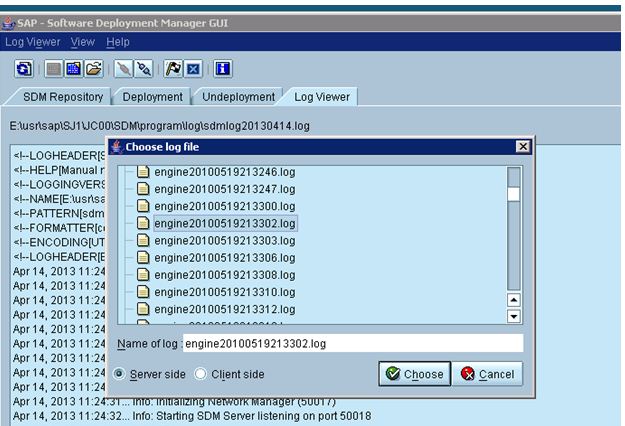
Figure 10:
Please find below table which provides the log file names and their content
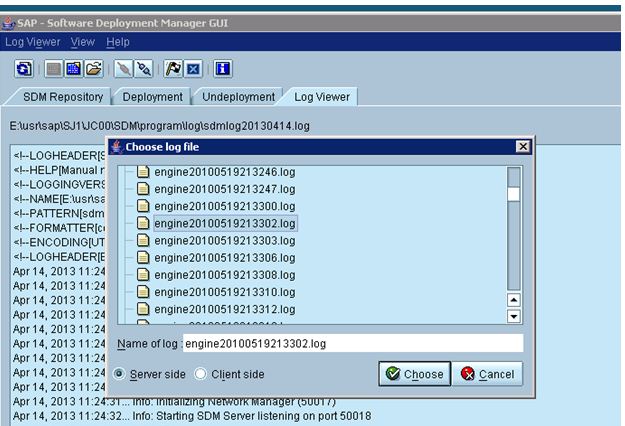
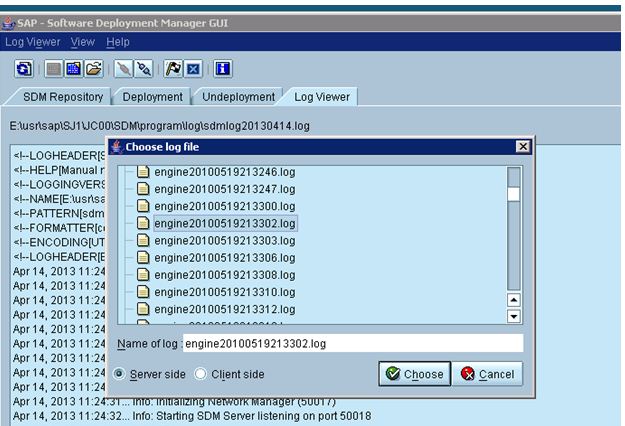
 In honor of our rapidly approaching webinar series
In honor of our rapidly approaching webinar series